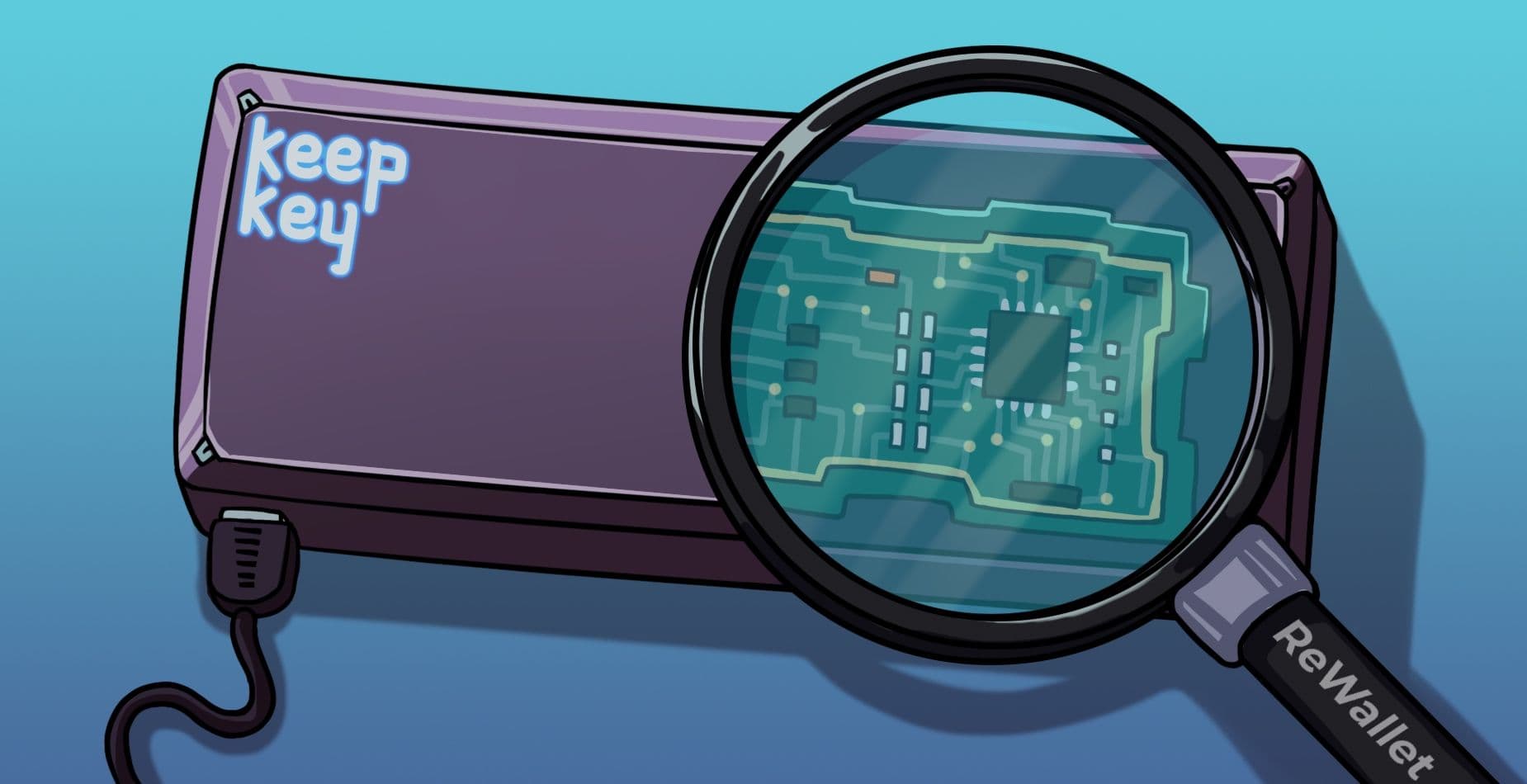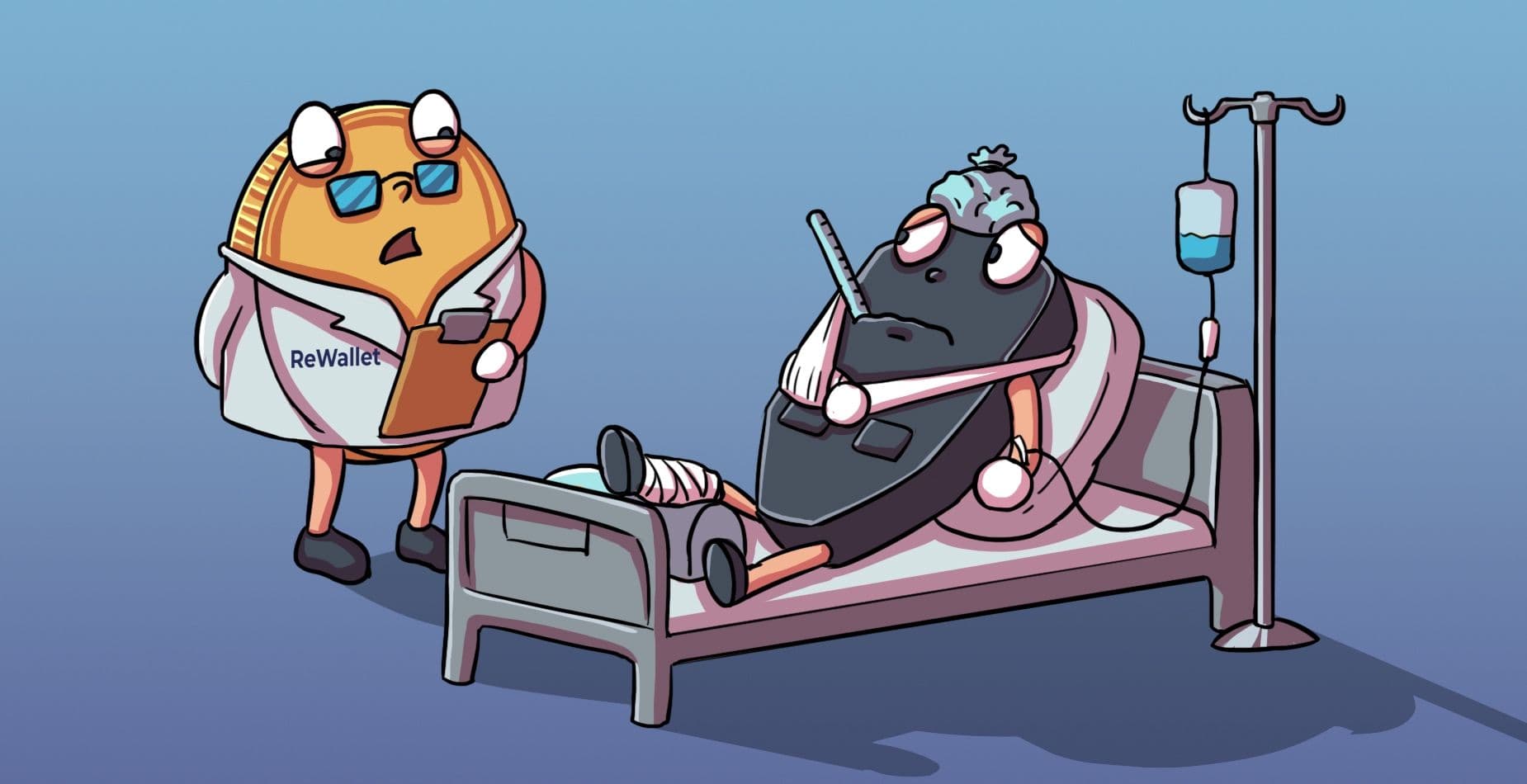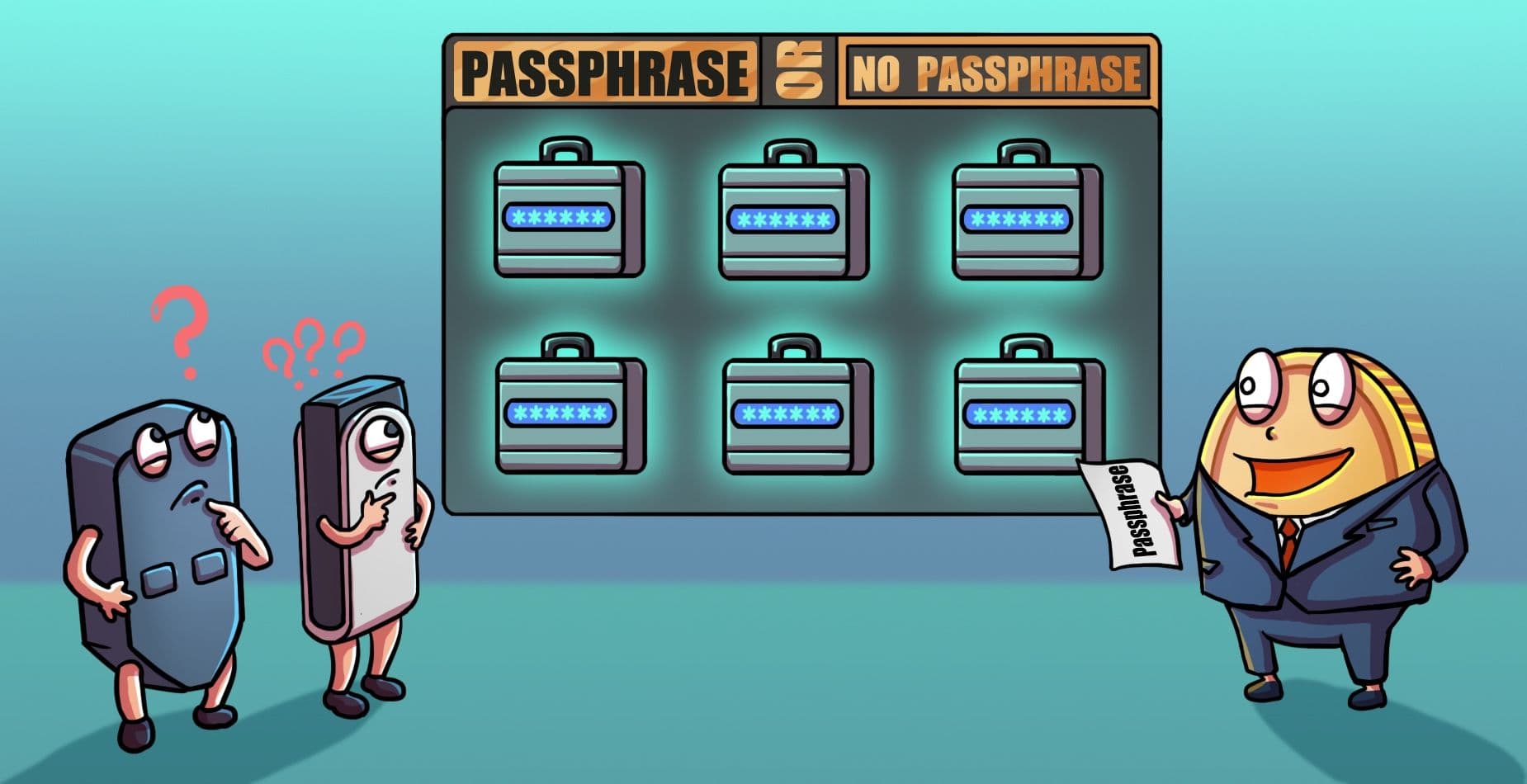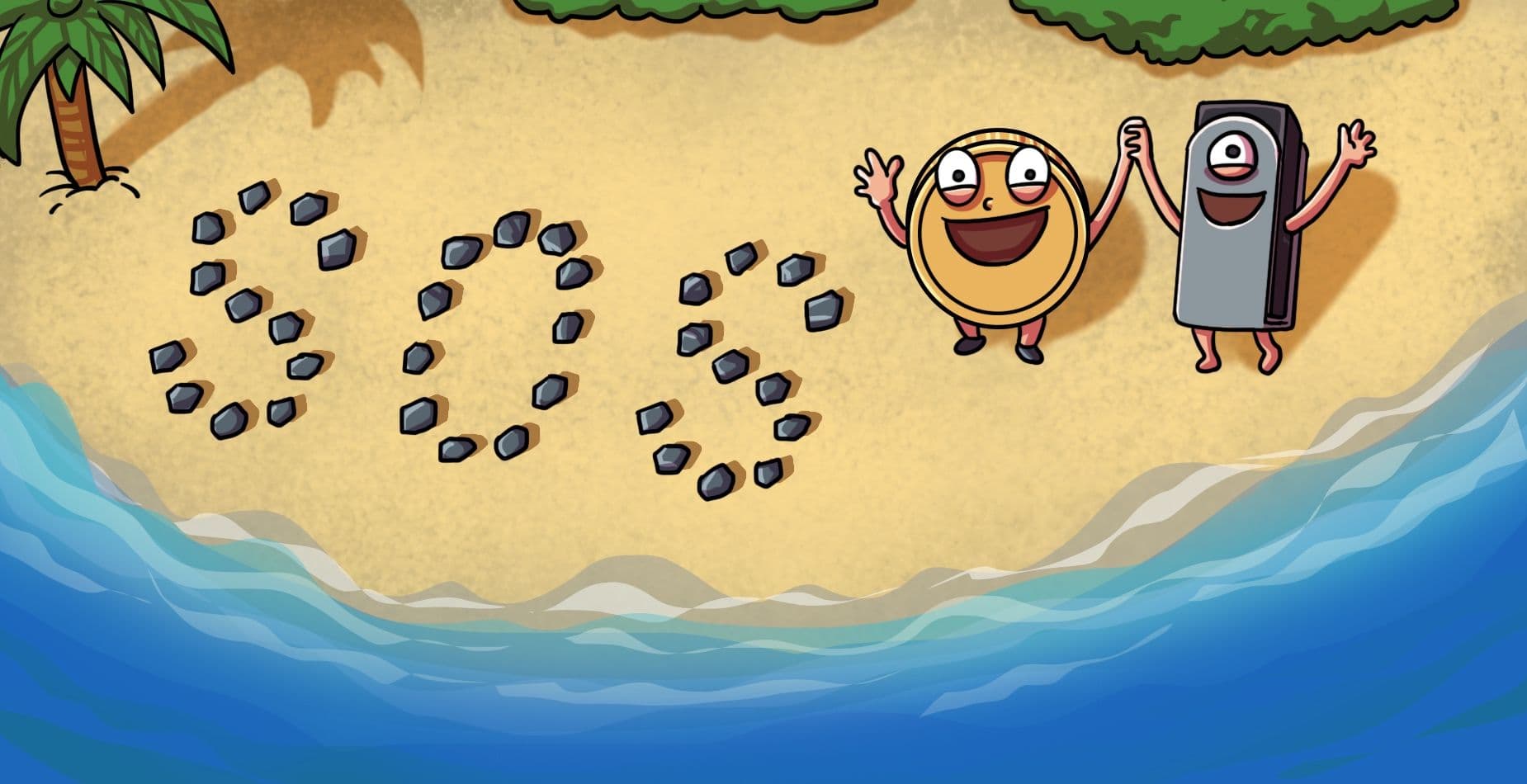Ledger and Trezor are big names in today’s crypto hardware wallet market. In fact, if you search for “crypto cold wallets” online, you’ll probably see all of the products from these two prestigious manufacturers. Although there’s no denying the popularity of Ledger’s and Trezor’s models, that doesn’t mean crypto holders should feel tied to these two brands. Many competing hardware companies offer sleek, secure, and simple-to-use products for crypto investors.
For instance, KeepKey is a high-profile USB hardware wallet that has been around since 2014. Similar to competitors like the Ledger Nano S, KeepKey stores each user’s private key isolated on an offline device to eliminate the threat of hacks and cyberattacks. People who own a KeepKey wallet also create a PIN and an optional passphrase to protect their digital holdings.
If you’re curious how the KeepKey wallet works, please keep reading. In this post, we’ll go over all the details of what KeepKey is and how to set it up. We’ll also share essential safety info KeepKey holders need to know to restore their crypto and how wallet recovery services can help you when everything goes south.
What Is the KeepKey Wallet?
Founded in Washington State in 2014, KeepKey is one of the oldest and most trusted self-custodial crypto hardware wallets. People involved in crypto’s early days may recall that 2014 was the same year hackers broke into Japan’s Mt.Gox exchange and stole roughly 850,000 BTC. KeepKey’s founder Darin Stanchfield created KeepKey in direct response to this infamous hack. From the start, KeepKey’s mission has always been to provide customers with full custody over their digital assets plus the extra security of an offline private key.
Similar to most other hardware crypto devices, KeepKey is a USB wallet that connects to a user’s PC. You’ll need to plug your KeepKey into your computer and connect to the KeepKey Client software whenever you want to transfer crypto. KeepKey devices also make users set up a 9-digit PIN to prevent thieves from breaking into their account.
Each KeepKey measures 38 x 93.5 x 12.2 mm, which is about half the size of an iPhone SE. This USB device also has an LED display that takes up a large proportion of the wallet’s surface area. You’ll need to consult this LED screen when setting up your PIN and learning your secret recovery phrase.
At the start, KeepKey could only store Bitcoin, but it now handles over 40 coins and tokens such as Ethereum, Litecoin, and Dogecoin. KeepKey is also well-integrated in the growing decentralized finance (DeFi) ecosystem thanks to its partnership with the crypto exchange ShapeShift. Although KeepKey is technically an independent company, it has close ties with the ShapeShift DAO. It’s also easy for KeepKey users to integrate their wallet with ShapeShift’s services and decentralized applications (dApps) within ShapeShift’s ecosystem.
How Do People Set Up Their KeepKey?
Since KeepKey is a physical device, you can’t just download the KeepKey Desktop software and start accepting crypto. First, you must order a KeepKey device and get it shipped to your home. For your safety, please buy directly from KeepKey rather than relying on a secondary vendor. Unfortunately, there are cases where wallet re-sellers install viruses or malware into these devices. Secondary vendors can also set up a KeepKey device with their private seed phrase and get customers to deposit crypto into the scammer’s account. You can follow this link to find KeepKey’s official eCommerce portal.
Once you have your KeepKey in hand, visit the following site to start the setup process:
Here, you’ll find links for the OS, Linux, and Windows versions of the KeepKey Client application. Use the appropriate link to download this software onto your computer. At this time, KeepKey doesn’t have a mobile app.
KeepKey no longer uses a Chrome extension for its Client software. There are still a lot of KeepKey installation tutorials using the Chrome extension, and KeepKey says there are dozens of scammers using its name on phony Chrome apps. Please only rely on the links for the KeepKey Client app on KeepKey’s official website.
ReWallet
Once you have the KeepKey Client on your desktop, plug in your KeepKey device using the provided USB connector. You should see a message on your computer screen telling you to unplug your device, hold the wallet’s down button, and then plug your device in again. Next, you’ll need to update your device’s Bootloader and Firmware before creating a new wallet address. Follow the promptings on your KeepKey Client screen, and never unplug your KeepKey unless it tells you to.
Now that your device is updated, you can name your KeepKey wallet to make it easy to remember this account. Next, you’ll need to enter a PIN to access your KeepKey device. On your computer screen, you should see a grid of nine blank squares in rows of three. At the same time, your KeepKey’s LED screen will have three rows of numbers. The placement of the numbers on your KeepKey corresponds to the boxes on your computer screen. For example, if there’s a “5” in the upper right-hand corner of your KeepKey’s screen, then the box at the upper right of your computer screen is “5.” Carefully enter your secret 9-digit PIN twice on your computer screen. The numbers on your KeepKey device will scramble between these two attempts, so pay attention!
Whenever you enter your KeepKey PIN in the future, you will have three attempts to get it right. After the third failed try, KeepKey blocks users from entering the PIN again for 8 seconds. This timeout doubles with each repeated failed attempt.
Lastly, you’ll see the list of 12 words corresponding to your private keys (aka the “seed phrase”). Take your time writing down each of these words on paper. The seed phrase gives anyone who has it full access to your crypto, so please don’t share it. Also, your seed phrase is the only way to recover funds on your KeepKey if you lose or break your device. Ideally, you should keep a few copies of your KeepKey seed phrase in a fireproof safe or a safety deposit box.
After securing your wallet’s seed phrase, you can use your KeepKey to transfer crypto or link to dApps like ShapeShift. However, there are a few bonus security features you can take advantage of. For instance, users can add an optional “passphrase” they need to enter when using their wallet. You can enable this passphrase function by visiting “Advanced Settings” after connecting your KeepKey to the ShapeShift app at the following address:
- app.shapeshift.com
Since you need this passphrase to interact with your KeepKey wallet, write it down and keep it in a secure place with your seed phrase. Also, please try your best to memorize this passphrase.
Lastly, KeepKey integrates with a few software wallets for extra safety features. For instance, you can create a multi-signature (aka multi-sig) account on your KeepKey device by connecting it to an Electrum wallet. Multi-sig wallets need more than one private key to transfer crypto, so it will be more challenging for hackers to break into your KeepKey. Just keep in mind that the Electrum wallet only works with Bitcoin.
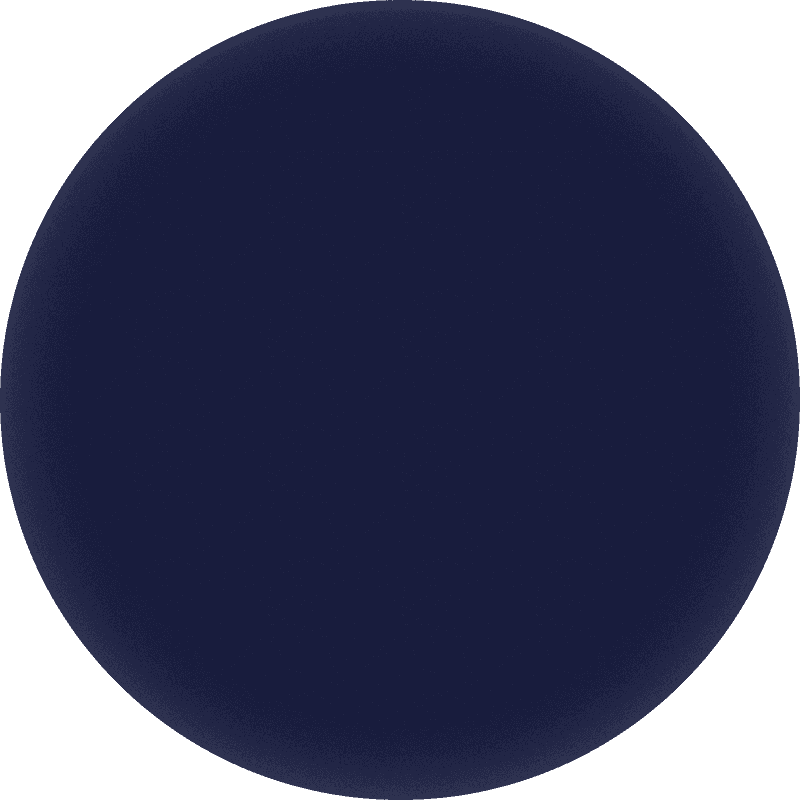
Struggling with KeepKey wallet recovery?
Invalid Seed, lost Passphrase or PIN? No worries, ReWallet offers expert crypto wallet recovery services. Through our experience helping numerous clients regain access to their KeepKey wallets, we’ve dealt with all the issues described above before.
Recover your KeepKeyRecovering Crypto on Your KeepKey — a Few Common Issues & Solutions
Although KeepKey has many advanced security features, there’s always a chance people lose their devices, forget their passphrase, or damage their computers. If you’re trying to restore crypto on a KeepKey account, the best thing to do is to buy a new KeepKey wallet and start setting up a new wallet. As you create a KeepKey wallet account, you can enter your seed phrase to re-download all of your crypto. As long as you entered all of the words in your phrase in the proper order, you should see your crypto restored to your KeepKey Client portal.
Please keep in mind KeepKey uses a “cipher system” when inputting your seed phrase. You’ll notice your KeepKey’s LED screen has a list of the alphabet from “A” through “Z” with random letters underneath. For example, “A” may have a “Y” under it, while “B” may have an “E.” All of the alphabetized letters on top signify the letters underneath. So, if the first word of your seed phrase is “Yellow,” then you would type “A” and “B” on your keyboard rather than “Y” and “E.” Always double-check the cipher list on your KeepKey device because it will change between each word.
Note: If you set up an optional passphrase for your KeepKey, then the 12-word seed phrase won’t be enough to restore your crypto. Your KeepKey device doesn’t store the additional passcode for security purposes. While this prevents the odds a thief will get into your KeepKey account, it means you need to keep your passphrase extra secure so you have it available for wallet recovery.
If you’re still having difficulty restoring your KeepKey wallet, there’s a chance you may have a few words in the wrong placements or misspellings. It’s also possible your wallet is damaged or you can’t remember your PIN or passphrase. Thankfully, there’s still a chance you can regain access to your KeepKey account. As long as you have some information on your KeepKey’s seed phrase, ReWallet can review your situation and potentially restore your crypto.
Locked Out of Your KeepKey Account? — Call ReWallet!
If you’re struggling to access cryptocurrency in a KeepKey account, ReWallet may be able to help. Our team of crypto experts has years of experience diagnosing and fixing issues related to popular wallet apps and hardware devices like KeepKey. Please share your info on our request form for a fast crypto wallet diagnosis. Within 24 hours, ReWallet will let you know what’s wrong with your KeepKey and whether it’s possible to recover your crypto.